Creating your own Google Drive API#
When using tools like rclone and plexdrive, we need to use our own Google Drive API to mount or access gd.
-
Go to the Google API console and log in to your Google account.
-
Click on the existing project name and click on "Create a new project". If you are creating a project for the first time, the page you see may be different from mine.
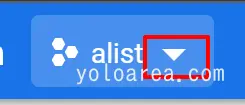

-
Name the project and click on "Create".
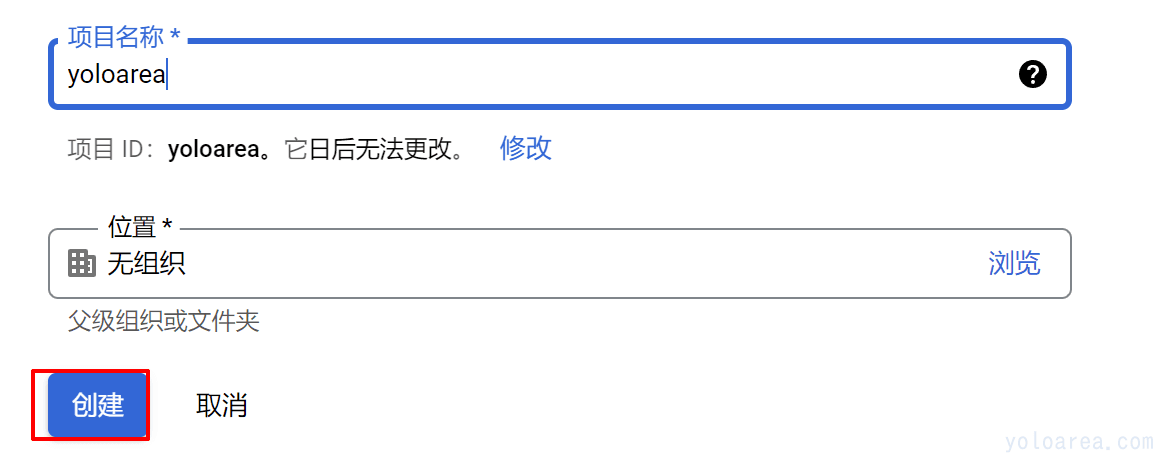
-
After successful creation, switch to the created project.

-
On the left side, select "APIs & Services" and then select "Enabled APIs and Services".
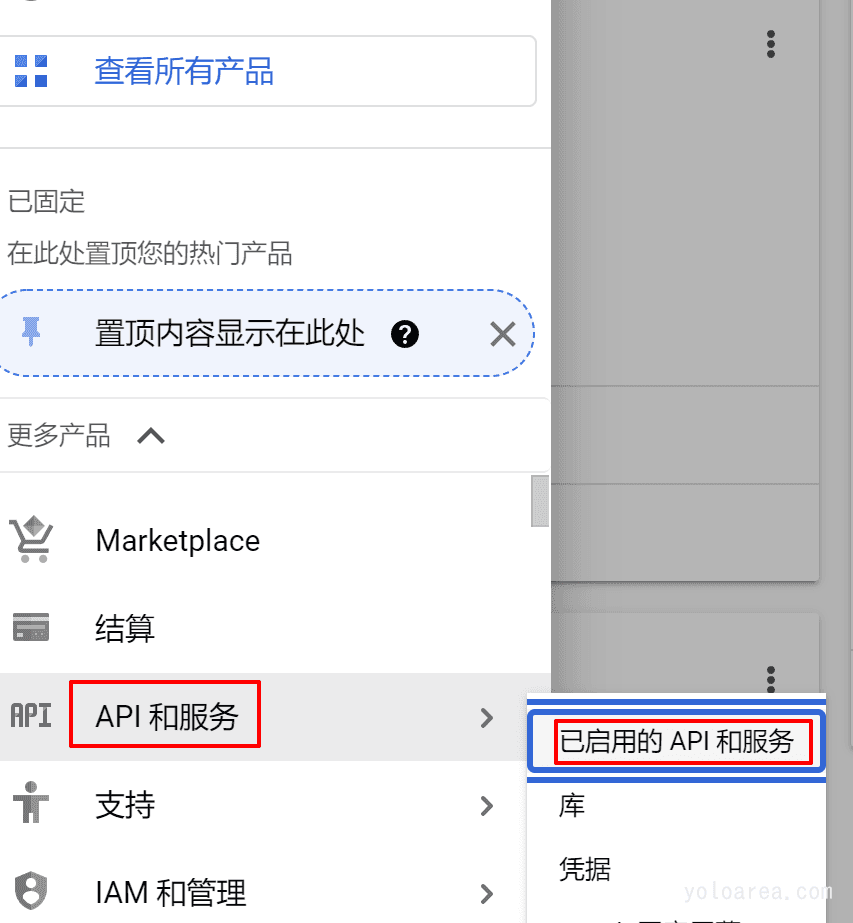
-
Click on "Enable APIs and Services".
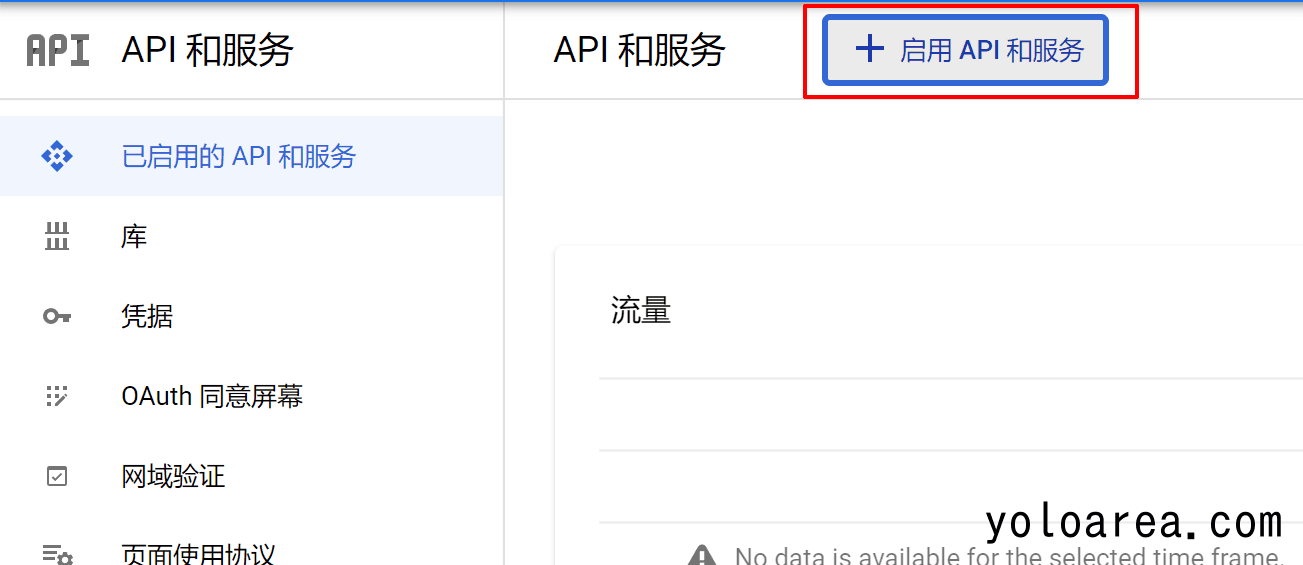
-
Search for "Google Drive" and click on "Enable".
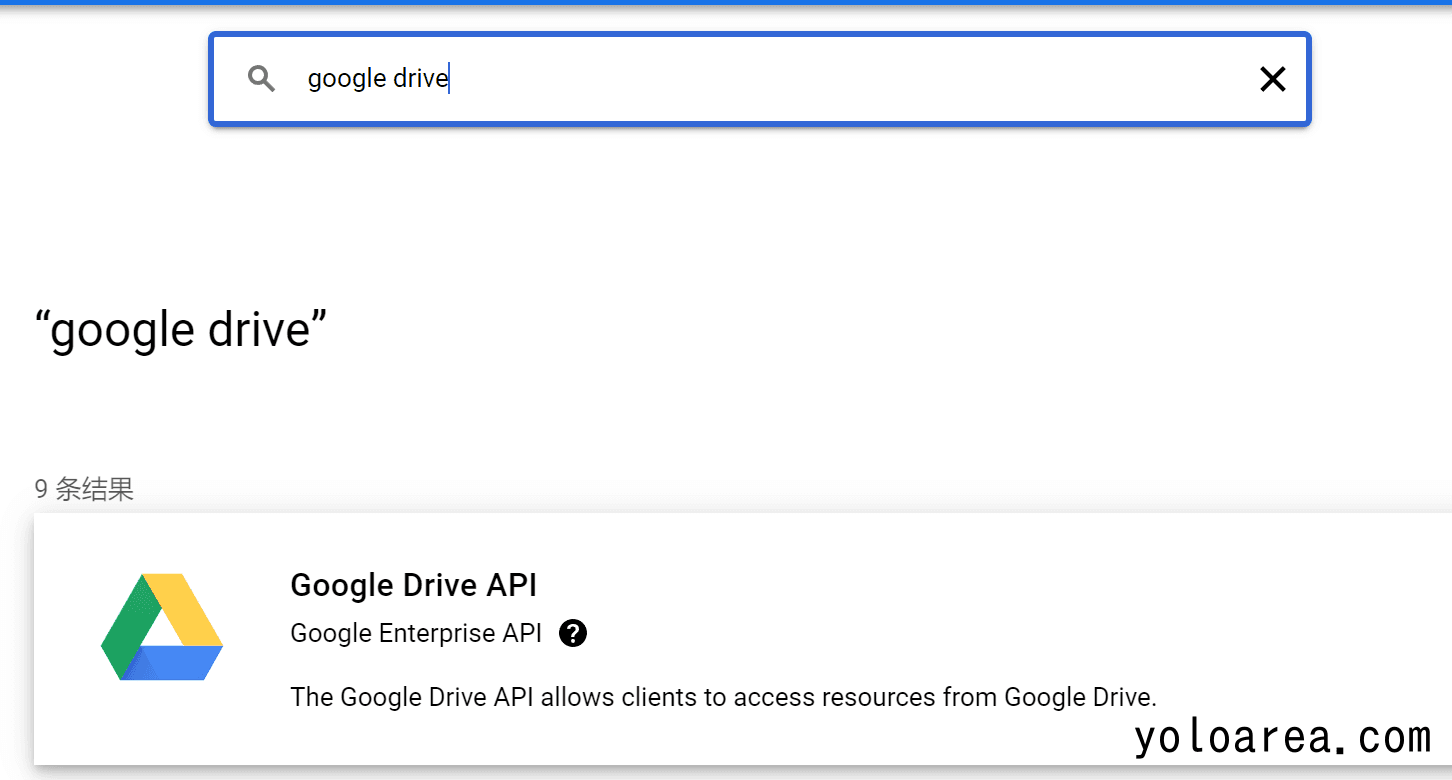
-
Click on "Credentials" on the left side and select "Configure Consent Screen".

-
Select "External" and fill in the application name, user support email, and developer contact information.
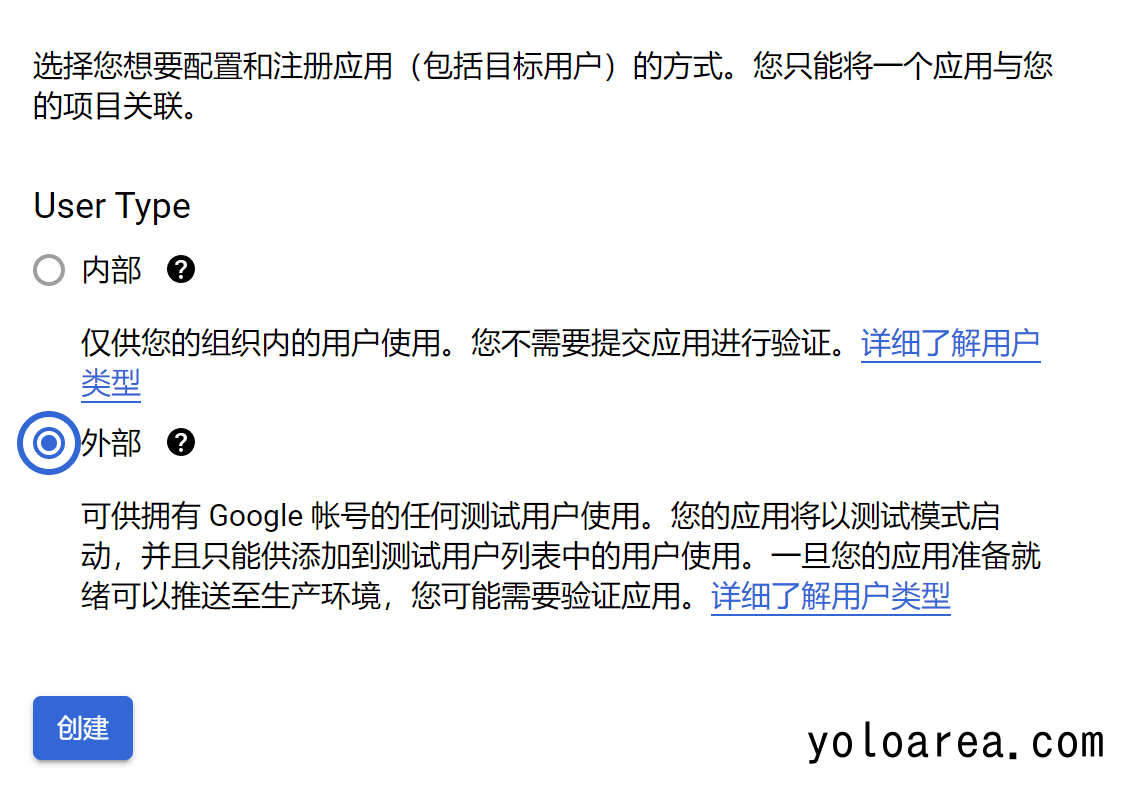
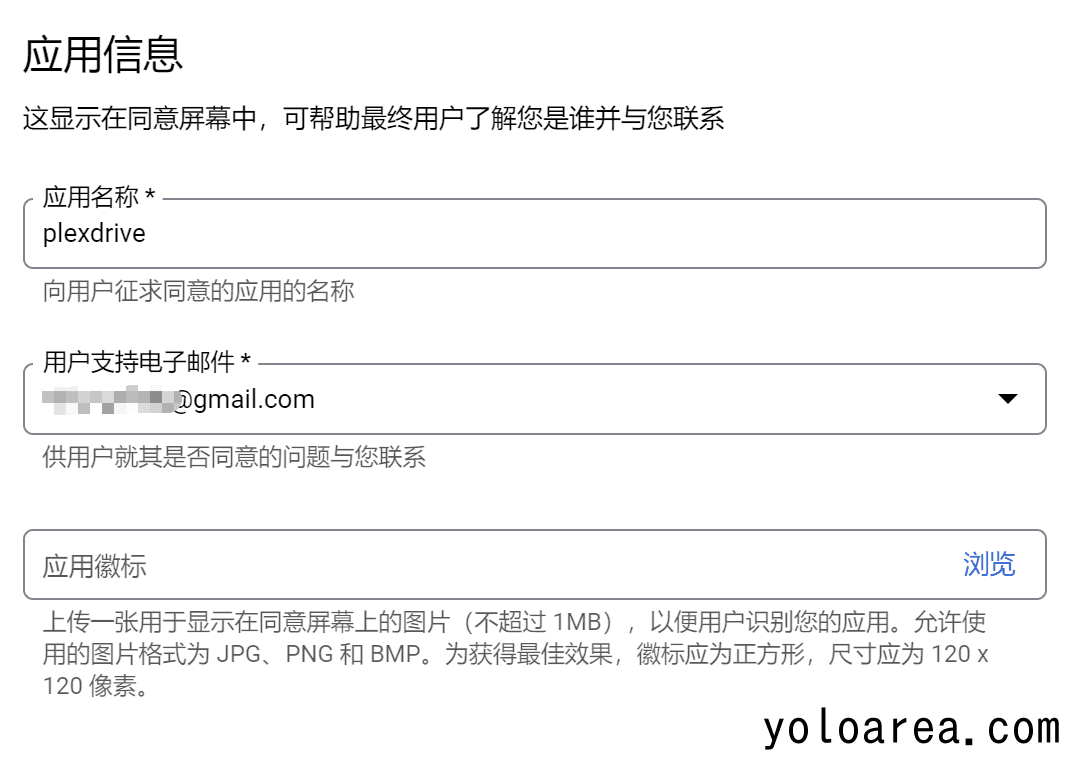
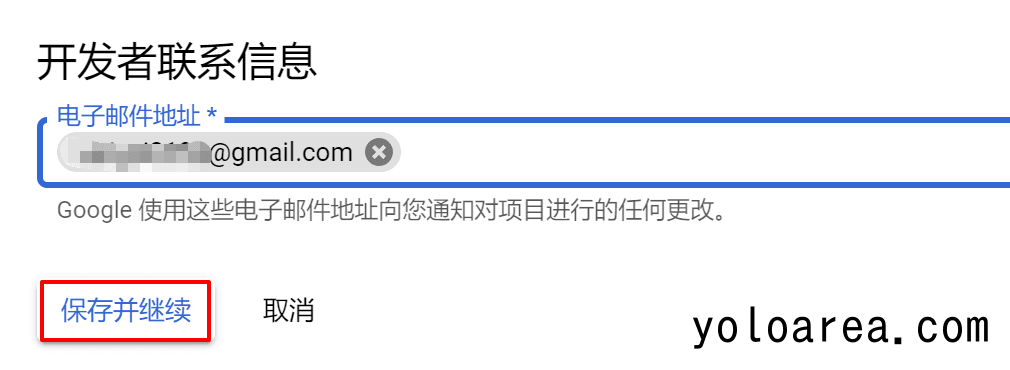
-
Leave the other fields unchanged and save. Then click on "Return to the dashboard" and select "Credentials" on the left side, then select "Create Credentials".
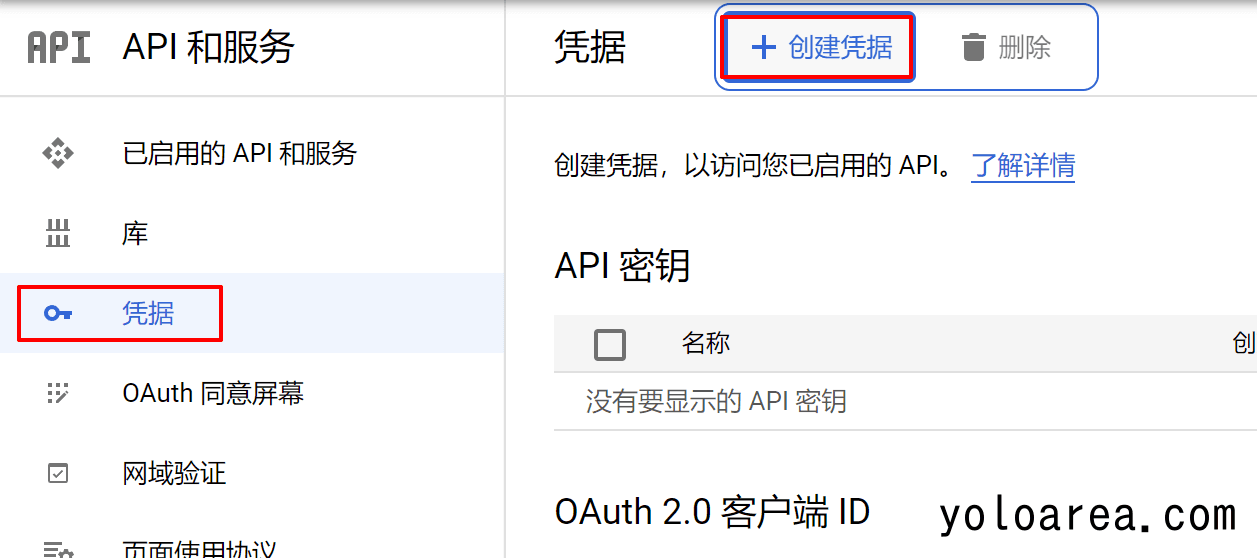
-
Select "Create OAuth client ID".

-
Select "Desktop app" and click on "Create".
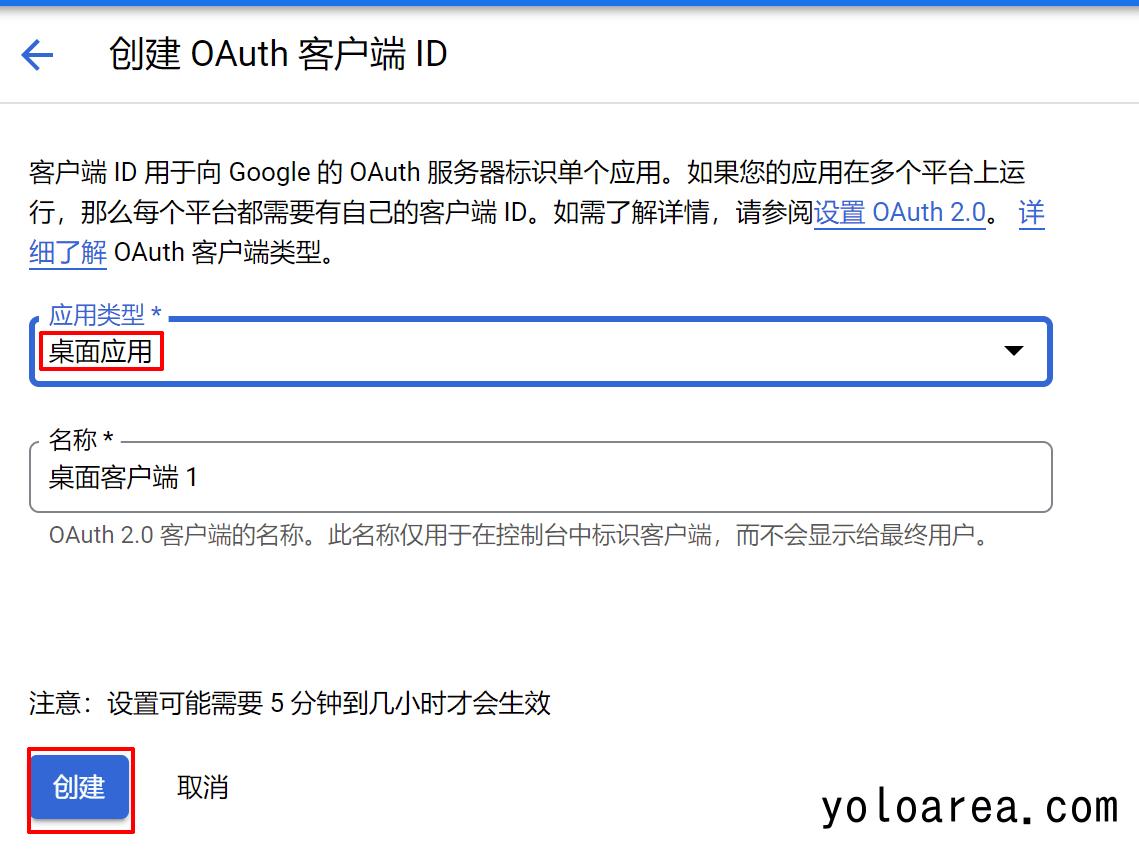
-
Copy your ID and secret, which will be needed in rclone or plexdrive.

-
The last and most important step is to go back to the OAuth consent screen and click on "Publish app" to confirm.
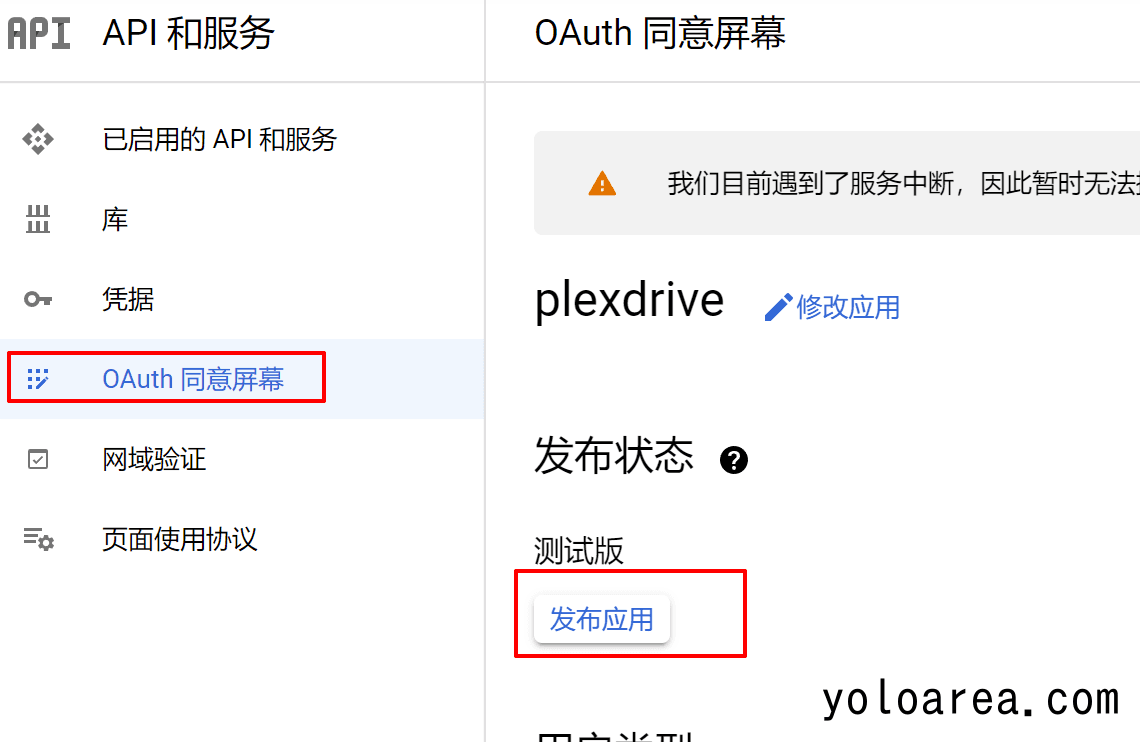
With this, the creation of the gd API is complete.